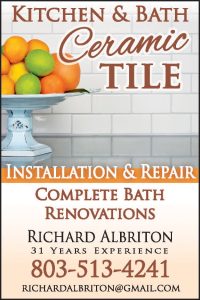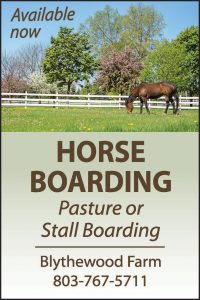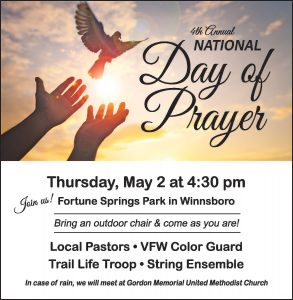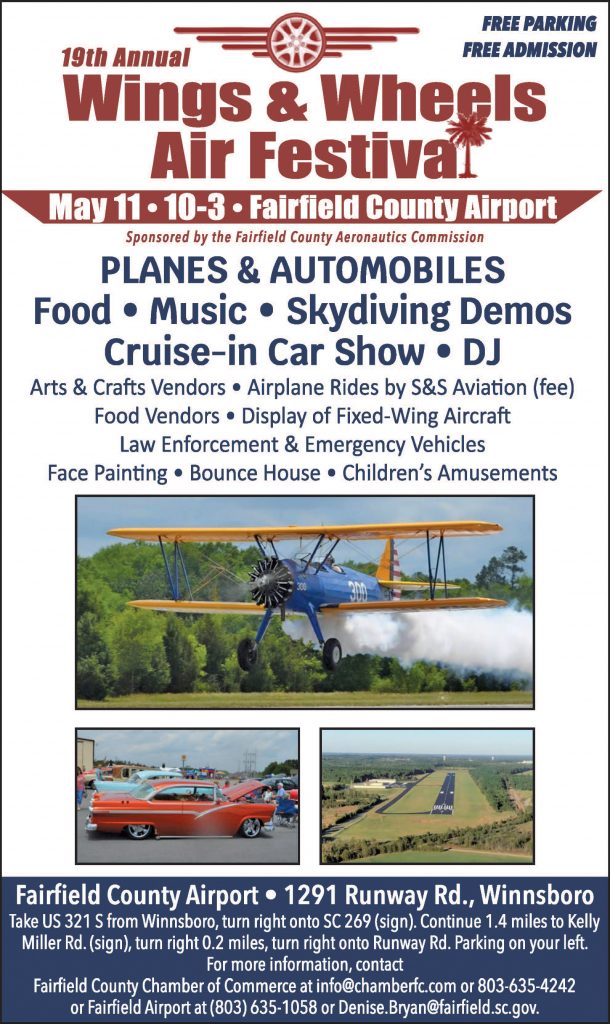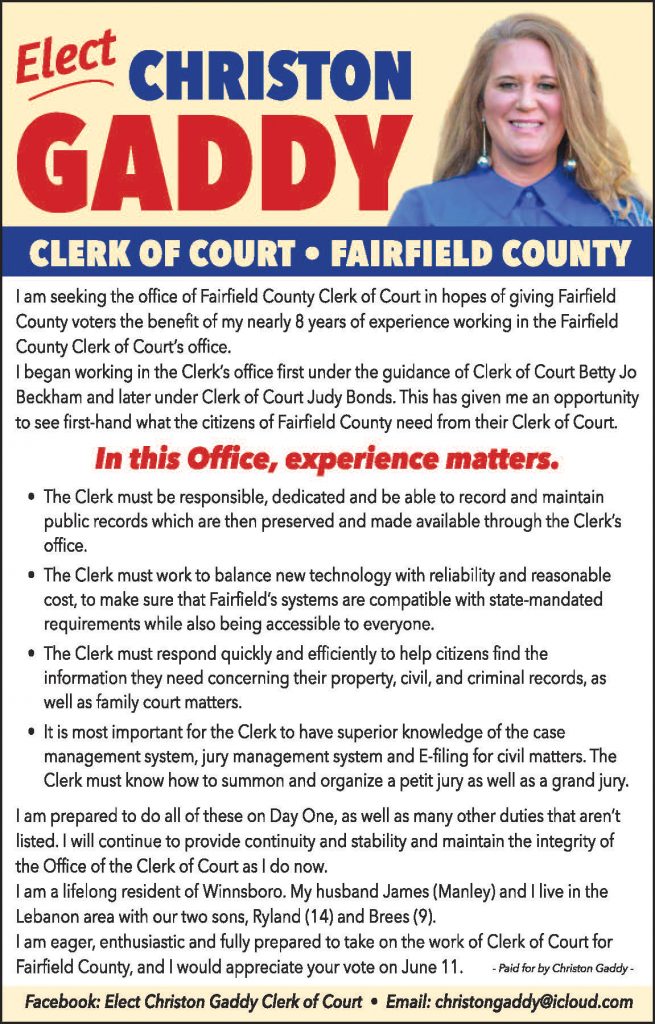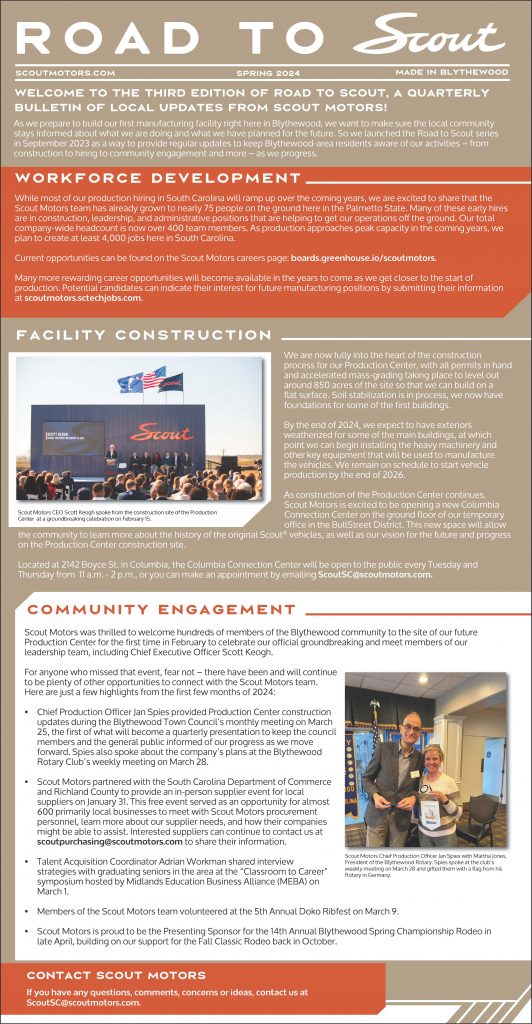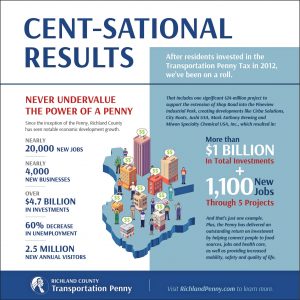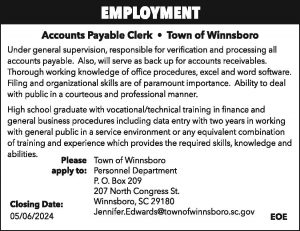If you’re a fan of keyboard shortcuts, then press and hold the Windows key and press X (hence the nickname “WinX” menu). The Power User menu will open.
Here’s a list of what’s on the Power User menu by default, along with a shortcut key that you can use to launch that program from the menu:
Apps and Features (F): Opens Apps & Features in the Settings app.
Mobility Center: Opens Windows Mobility Center, a place in which to quickly adjust certain audial, visual, and battery settings.
Power Options (B): Opens Power & Sleep in the Settings app.
Event Viewer (O): Opens Event Viewer, which shows a log of app and system messages.
System (V): Shows the system information of your machine in the Settings app.
Device Manager (M): Opens Device Manager, which lets you configure and/or troubleshoot your PC hardware.
Network Connections (W): Opens your network status information in the Settings app.
Disk Management (K): Opens Disk Management, which allows you to manage your disks and drives.
Computer Management (G): Opens Computer Management, a feature that contains admin tools like Event Viewer and Disk Management.
Windows PowerShell (i): Launches PowerShell.
Windows PowerShell Admin (A): Launches PowerShell as an admin.
Task Manager (T): Opens Task Manager, which displays resource usage and process statistics.
Settings (N): Opens the Windows Settings app.
File Explorer (E): Opens File Explorer.
Search (S): Opens Windows Search and places the cursor in the Search bar.
Run (R): Opens Run, a feature that lets you open folders and run programs with commands.
Shut Down or Sign Out: (First, press U, and then press i to Sign Out, S to Sleep, U to Shut Down, or R to Restart).
Desktop (D): Minimizes everything.